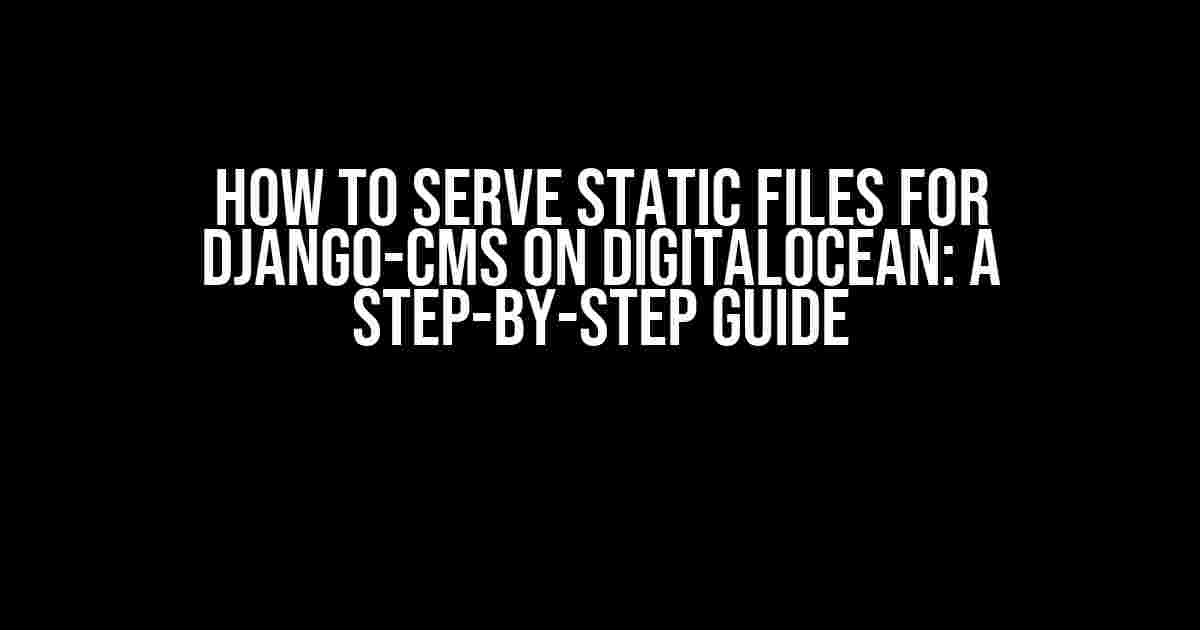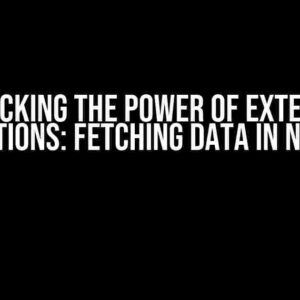If you’re using Django-CMS on DigitalOcean, you’re probably aware of the importance of serving static files efficiently. In this article, we’ll take you on a journey to optimize your Django-CMS project by configuring static files to be served from your DigitalOcean server. Buckle up, and let’s dive into the world of static file serving!
- What are Static Files, and Why Do We Need to Serve Them?
- Step 1: Configure Django-CMS to Serve Static Files
- Step 2: Collect Static Files
- Step 3: Configure Nginx to Serve Static Files
- Step 4: Enable the Nginx Configuration
- Step 5: Test Your Setup
- Troubleshooting Common Issues
- Conclusion
- Further Reading
What are Static Files, and Why Do We Need to Serve Them?
Static files are an essential part of any web application. They include images, CSS files, JavaScript files, and other assets that don’t change frequently. In Django-CMS, static files are used to display images, styles, and scripts that enhance the user experience.
By default, Django-CMS serves static files from the development server. However, when you deploy your project to a production environment like DigitalOcean, you need to configure your server to serve these files efficiently. This is where the magic happens!
Step 1: Configure Django-CMS to Serve Static Files
To start, you need to configure Django-CMS to collect and serve static files. You’ll need to make a few changes to your project’s settings file (settings.py). Add the following lines of code:
STATIC_URL = '/static/'
STATIC_ROOT = os.path.join(BASE_DIR, 'static')
MEDIA_URL = '/media/'
MEDIA_ROOT = os.path.join(BASE_DIR, 'media')
STATICFILES_DIRS = [
os.path.join(BASE_DIR, 'static'),
]
These settings tell Django-CMS where to collect and serve static files from. The STATIC_URL and STATIC_ROOT settings specify the URL and directory for serving static files, respectively. The MEDIA_URL and MEDIA_ROOT settings are used for media files, which we won’t cover in this article. Finally, the STATICFILES_DIRS setting specifies additional directories to collect static files from.
Step 2: Collect Static Files
Now that you’ve configured Django-CMS to serve static files, it’s time to collect them. Run the following command in your terminal:
python manage.py collectstatic
This command collects all static files from your project and stores them in the STATIC_ROOT directory. You should see a list of collected files in your terminal output.
Step 3: Configure Nginx to Serve Static Files
By default, DigitalOcean’s default server configuration doesn’t serve static files. You need to configure Nginx to server these files. Create a new file called static.conf in the /etc/nginx/sites-available/ directory:
sudo nano /etc/nginx/sites-available/static.conf
Add the following configuration:
server {
listen 80;
server_name example.com;
location /static {
alias /home/user/project/static;
}
}
Replace example.com with your domain name, and /home/user/project/static with the path to your STATIC_ROOT directory. This configuration tells Nginx to serve static files from the specified directory.
Step 4: Enable the Nginx Configuration
To enable the new configuration, create a symbolic link to the static.conf file in the /etc/nginx/sites-enabled/ directory:
sudo ln -s /etc/nginx/sites-available/static.conf /etc/nginx/sites-enabled/
Then, restart the Nginx service to apply the changes:
sudo service nginx restart
Step 5: Test Your Setup
It’s time to test your setup! Open a web browser and navigate to your domain name, followed by the path to a static file (e.g., example.com/static/css/base.css). If everything is configured correctly, you should see the contents of the file.
Troubleshooting Common Issues
Don’t worry if you encounter issues during the setup process. Here are some common problems and their solutions:
| Issue | Solution |
|---|---|
| 404 Error for Static Files | Check that the STATIC_ROOT directory exists and contains the collected static files. Verify that the Nginx configuration points to the correct directory. |
| Nginx Configuration Not Enabled | Check that the symbolic link to the static.conf file exists in the /etc/nginx/sites-enabled/ directory. Restart the Nginx service to apply the changes. |
| Django-CMS Not Collecting Static Files | Verify that the STATICFILES_DIRS setting is configured correctly in your settings.py file. Run the collectstatic command again to collect the static files. |
Conclusion
Congratulations! You’ve successfully configured your Django-CMS project to serve static files on DigitalOcean. By following these steps, you’ve optimized your project’s performance and reduced the load on your server. Remember to regularly collect and update your static files to ensure your project remains efficient and scalable.
If you’re new to Django-CMS or DigitalOcean, this article should have given you a solid foundation for serving static files. For advanced users, this guide serves as a refresher on the best practices for serving static files in a production environment.
Happy coding, and don’t forget to share your thoughts in the comments below!
Further Reading
Want to learn more about serving static files in Django-CMS? Check out these resources:
- Django’s Official Documentation on Serving Static Files
- Django-CMS’s Guide to Serving Static Files
- DigitalOcean’s Guide to Serving Django Applications with Nginx and Gunicorn
Stay tuned for more tutorials and guides on Django-CMS and DigitalOcean!
Here are 5 Questions and Answers about “How to serve static files for django-cms on DigitalOcean?”
Frequently Asked Question
Get quick answers to your questions about serving static files for django-cms on DigitalOcean!
What is the first step in serving static files for Django-CMS on DigitalOcean?
The first step is to create a new directory in your project root to store your static files. You can do this by running the command `python manage.py collectstatic` in your terminal. This will collect all the static files from your Django-CMS project and store them in the new directory.
How do I configure my Django-CMS project to serve static files on DigitalOcean?
You need to configure your Django-CMS project by setting the `STATIC_URL` and `STATIC_ROOT` variables in your `settings.py` file. Set `STATIC_URL` to the URL where you want to serve your static files, and set `STATIC_ROOT` to the directory where you want to store your static files. For example, `STATIC_URL = ‘/static/’` and `STATIC_ROOT = os.path.join(BASE_DIR, ‘static’)`.
What is the best way to serve static files on DigitalOcean for my Django-CMS project?
The best way to serve static files on DigitalOcean is to use a CDN (Content Delivery Network) or a cloud storage service like Amazon S3 or Google Cloud Storage. This allows you to serve your static files from a fast and scalable infrastructure. You can also use DigitalOcean’s built-in object storage, Spaces, to serve your static files.
Do I need to use a special configuration for serving static files on DigitalOcean with Django-CMS?
Yes, you need to add a special configuration to your Django-CMS project to serve static files on DigitalOcean. You need to add a storage backend to your `settings.py` file, such as `storages` or `django-storage`, to enable serving static files from a cloud storage service or CDN.
Can I use Nginx to serve static files for my Django-CMS project on DigitalOcean?
Yes, you can use Nginx to serve static files for your Django-CMS project on DigitalOcean. You need to configure Nginx to serve static files directly, bypassing your Django-CMS application. This can improve the performance of your website by offloading static file requests from your application.
Let me know if you need any changes!